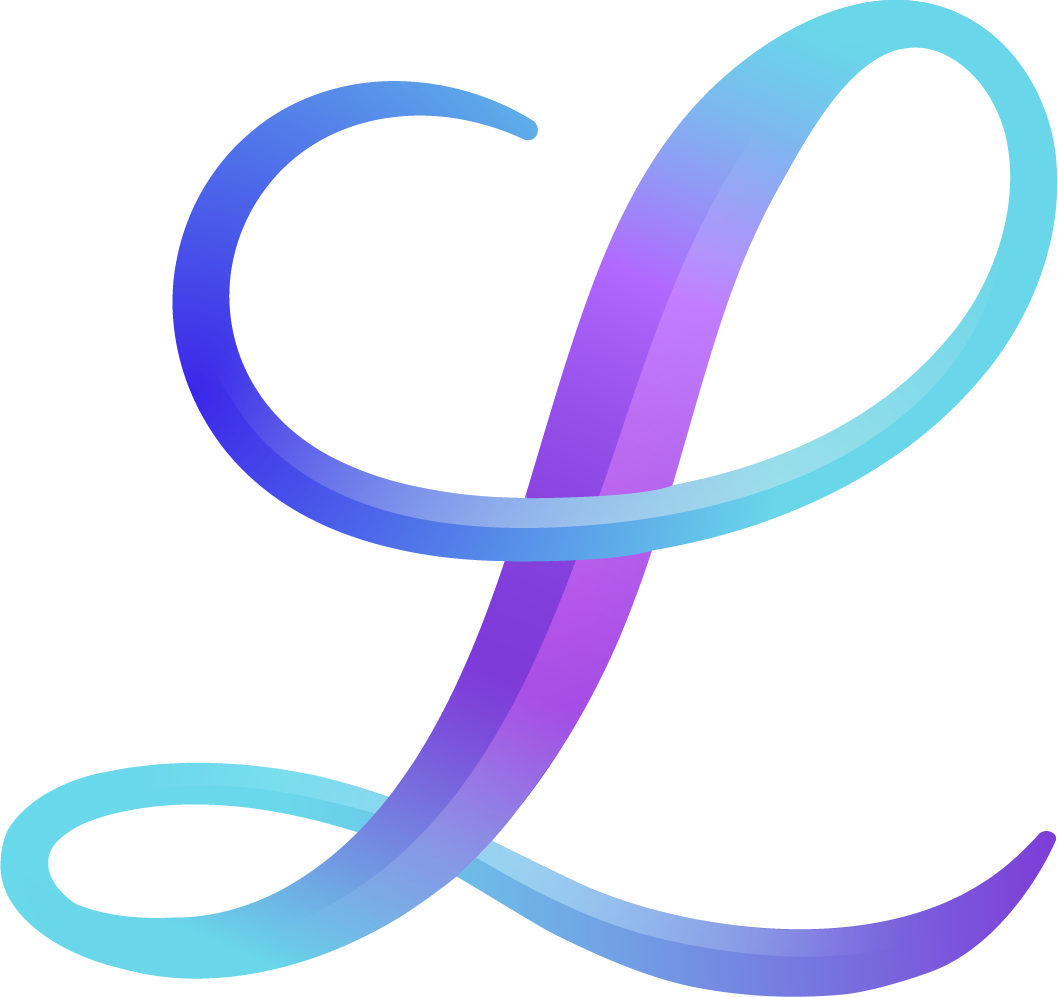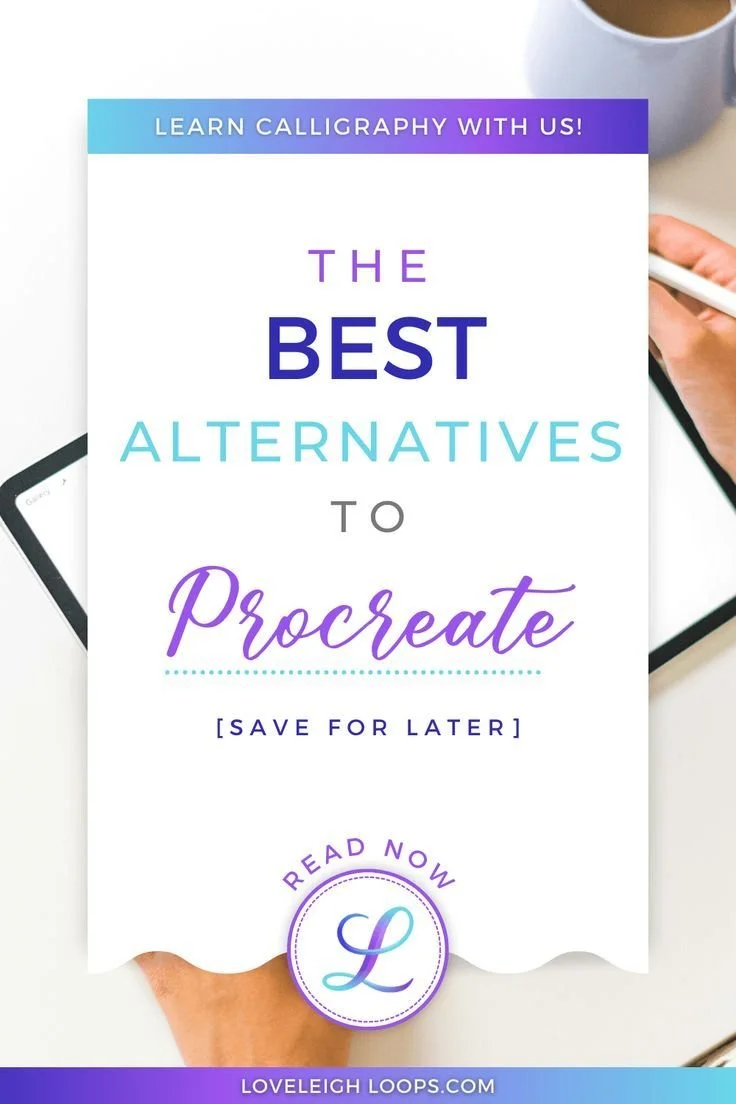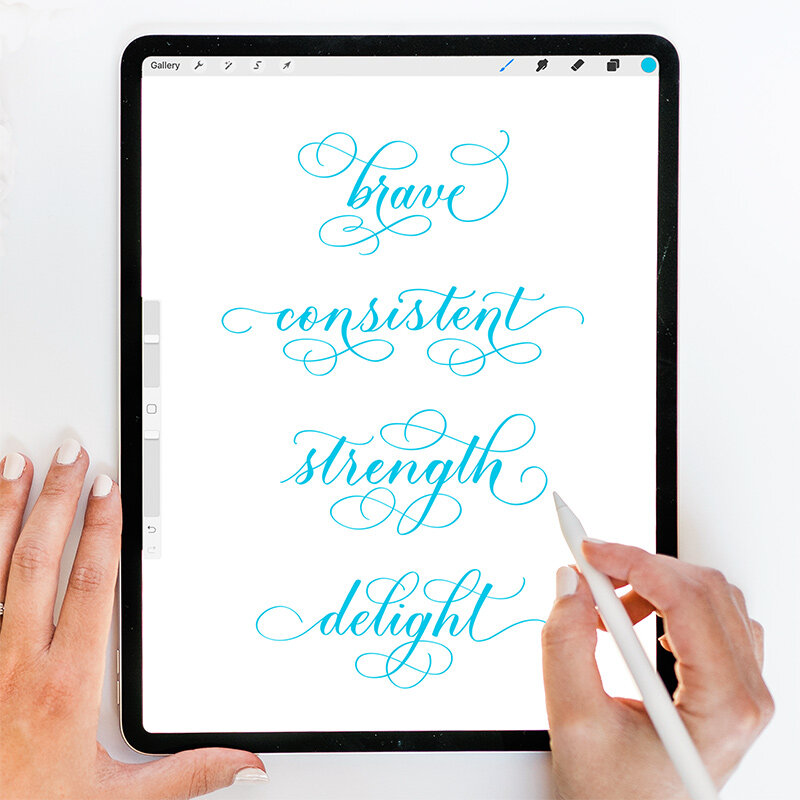Digital Apps for Lettering: Alternatives to the Procreate App
We talk a lot about Procreate for the iPad and it's our go-to tool for digital hand lettering. But maybe you don't have an iPad, or you're looking for calligraphy apps other than Procreate.
There are a number of other options out there that have varying levels of abilities and features. Of course, Procreate will always be our go-to choice, but we wanted to give you some other apps that can be used for digital art.
Note that the information you’ll find here in this article is based on research and gathered from others’ reviews; we haven’t used these apps unless we’ve specifically noted it.
Pause now and save for later! ↓
Table of Contents
What is Procreate?
At its heart, Procreate is a drawing app. The Procreate app comes with a lot of unique features which makes this app a popular choice for anyone who's looking to do digital art such as graphic design or even digital calligraphy.
Anyone looking to buy Procreate will be pleased to see that the paid version doesn't come with a monthly subscription. Unlike many other apps, Procreate requires a one-time payment of $12.99 to download.
You may also like: Free Procreate Calligraphy Brush
Using Procreate for Hand Lettering
You can use your hand lettering in a lot of different ways digitally, such as creating your own calligraphy font, adding your own text to decorate photos or writing a few words to create beautiful images for use on social media.
But the iPad isn't just for pros. It is also a great way to practice writing, whether you're looking to learn calligraphy or just improve your cursive writing.
These days, it's easy to find downloadable resources such as practice sheets and worksheets to help you practice.
Benefits of Procreate
Procreate uses the Apple pencil. This writing tool is pressure-sensitive and lets you make different strokes and vary line thickness, making it an excellent choice for calligraphy or creating your own fonts.
The Procreate app features a wide selection of brushes and the fact that you can customize each of them lets you do any style of calligraphy. You can create brushes for modern calligraphy and or even a brush for a traditional script such as Spencerian or Copperplate.
For a deep dive into Procreate and why we think it's one of the best apps for lettering, check out our Procreate guide. Here you'll find loads of helpful tips that will help you get started!
Why Choose Different Calligraphy Apps?
The Procreate app makes digital calligraphy easier than it's ever been and the large number of brush tools gives you the flexibility to learn different styles of calligraphy. But while Procreate is amazing, it's not perfect and it might not be the right choice for you.
Procreate is definitely a powerful tool for digital calligraphy but it's not as specialized as some of the other lettering apps out there.
The fact that there are other apps for lettering on the market means that you can get exactly what you want. Maybe you're looking for an app that is more beginner-friendly or comes with other features that Procreate is missing. Let's look at alternatives.
Calligraphy Apps for Lettering and Drawing
Depending on your personal preferences, there are plenty of Procreate alternatives available. Let's go over some of the more popular ones.
Adobe Sketch
You have a lot of drawing options when it comes to this app, along with loads of brush customizations. It also integrates with Illustrator and Photoshop so you can do some of the actions Procreate offers within its system. Sketch also has built-in 3D options and the option to get feedback from other users. This is a good option if you’re used to Photoshop. (iOS and Android).
Update: Adobe Sketch has now been discontinued and replaced with Adobe Fresco.
Adobe Fresco
Adobe Fresco is another viable alternative to Procreate. projects automatically sync to the cloud so you can take your project anywhere, even to your desktop computer. You have access to a huge range of brush styles and drawing experiences. (iOS and Android)
Autodesk SketchBook
This free app allows you to draw from scratch or scan paper-and-pencil sketches into a file ready to tweak and finish. The user interface is very clean so you can push it out of the way when you’re in design mode. It also allows you to export your work in a number of different file types, including layered PSDs. (iOS and Android)
Flow by Moleskine
Built for creatives, this app offers the ability of creating on different “paper” types. Users can create drawings, colorful doodles and notes with unlimited document width. There’s also an option to make your own drawing tools so you can really make projects your own. (iOS only)
You may also like: Best iPad For Using Procreate
Calligraphy Penmanship
Here we have a great app for learning traditional calligraphy styles. The Calligraphy Penmanship app brings the romantic world of historical writing to life as it turns the Apple pencil into a pointed pen.
The way this app teaches the letters of the alphabet makes it especially great for beginners. It breaks down the letters into individual strokes of different colors and this really helps with learning the correct way to write them.
Calligraphy Handbook
This amazing calligraphy app is a great example of an app that specializes in a single calligraphy script. With Calligraphy Handbook, your Apple pencil is transformed into a broad edge pen that lets you do medieval-looking scripts.
Note that while the app itself is free, it does come with certain in-app purchases.
Vectorizing
Adobe Illustrator
Illustrator used to only be available on the computer, but coming in 2020 is an app that you can take with you everywhere. Drop shadows to blurs and freeform gradients, you’ll be able to use Illustrator for some digital lettering projects and a host of drawing and vector-based art. You can use Illustrator on your iPad or on an Android device like the Microsoft Surface Pro Tablet (paired with the Surface Pen).
Adobe Capture
With Capture, you can easily turn your drawing or lettering project into a vector image. From there, you’ll want to import it into Illustrator to clean it up, resize it or use any of the other Illustrator features to finalize the project. (iOS and Android)
Inkpad
If you're looking for a good vector art illustrator alternative to Procreate, this app has all the essentials needed to create drawings and text on the iPad--either freehand or on preexisting files. (iOS and Android)
Photo Editing
Photo Layers
This Android-enabled app doesn’t allow you to create digital letters, however you can take a lettering project you’ve created, load it into the app, remove the background and then overlay it on top of an image. Same effect, different process. In watching a tutorial on this, we noticed there are many opportunities for leaving some background behind so this isn’t ideal for really high-quality projects. (iOS only)Again, we stand by our conviction that Procreate is the best option out there for creatives who want to learn digital lettering. Find out why in these articles:
When you’re ready to make the switch, we recommend taking our free intro to iPad lettering workshop. We’d love to be your digital lettering teachers!