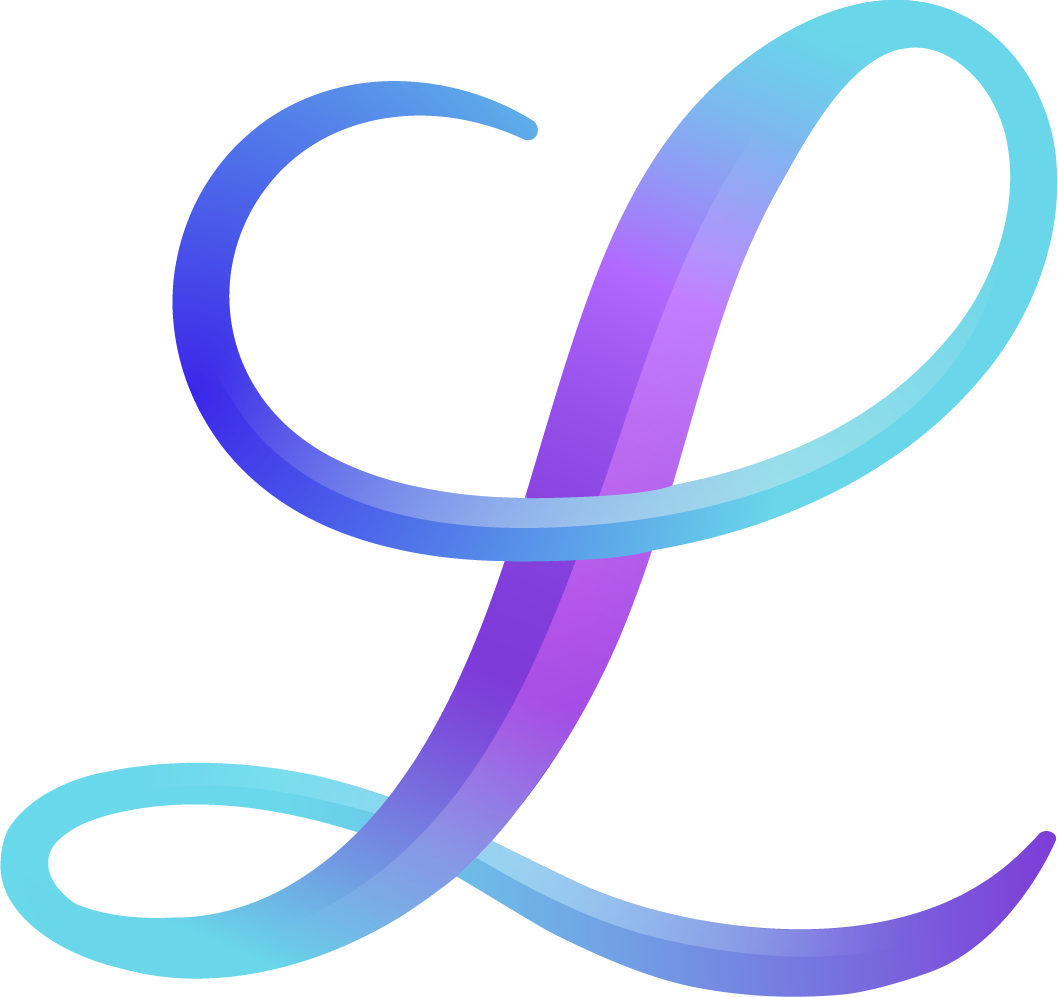Procreate App: Is it worth the investment?
It’s no secret that we’re big fans of the Procreate app here at Loveleigh Loops. We first discovered it in 2017 after watching people on Instagram create some amazing pieces with it.
Back then, we thought we were late to the game. At the time, we didn’t even own an iPad! But what we’ve learned since is that you can start at any time, and there’s always something new to learn. (Isn’t technology great?!)
Let’s first look at why digital lettering is a fantastic option for many hand lettering artists over traditional lettering. Then we’ll look at why Procreate is our preferred app.
Pin it for later! ↓
Table of Contents
Benefits of Digital Lettering
The list of things you can do with digital lettering is seemingly limitless. But here are a few of our favorites: You can...
create projects you'd never be able to do on paper
create realistic projects that closely resemble real mediums like paint and watercolor, without the mess and in less time.
export lettering with a transparent background, allowing you to use it for more purposes.
scale and print your work at different sizes, and use it in along with non-digital projects like sign painting.
track different iterations of your project and go back to them as needed.
move things around and re-size them once you write them; with traditional hand lettering, you’d have to start over.
work more quickly and seamlessly, without sacrificing quality.
use it to create mock-ups of traditional work.
easily share your work on social media since it’s already digital.
take your art with you and create wherever you are.
practice lettering without wasting paper.
And, of course, the one that puts traditional lettering to shame is just one word: “Undo”.Think of it like the difference between a typewriter and Google Docs. Both have a purpose, but technology now allows us to create quicker, more flexible options. Plus, once you get used to the “undo” button, it’s hard to go back!
There are a number of different apps and tools you can use to create digital lettering art. From Procreate to Pixelmator, Adobe Sketch to Adobe Fresco and others, you have a lot to choose from. Procreate is, by far, the most popular for calligraphy, and it’s the one we use.
You may also like: How To Make An Animated GIF
What supplies do I need to use Procreate?
And after the big update in December 2019, there are even more things you can do with Procreate. You do need an iPad and an Apple Pencil to use Procreate. None of the stylus alternatives are nearly as good, since the Apple Pencil was specifically designed to work with the iPad. Also, certain features that are vital for calligraphy, such as stroke variance as you vary the pressure, are only available with the Apple Pencil. In other words… if you’re going to invest in an iPad and Procreate, don’t skimp on the stylus.
You may also like: Which iPad Is Best For Procreate?
Features of the Procreate App for iPad
It’s a one-time $12.99 fee in the app store, which is a steal. (Other professional level software like Adobe can cost significantly more than that, per month!)
It doesn’t feel like you’re using technology; it really feels natural to use.
There’s a huge variety of brushes available and you can quickly switch between brush sizes and styles.
You can create any size canvas that you’d like, and work in RGB or CMYK.
You can use layers to easily work on or modify separate elements of a piece. More project layers are available with smaller canvases and larger device storage.
It’s easy to find the primary features (and you’ll continue to discover more features as you learn more about the app).
You have a variety of export options, including a video replay of your project process.
Over the last few years, we’ve learned lots of tricks to make sure our work in Procreate is more efficient.
You may also like: Digital Lettering Alternatives To Procreate
We also have a number of Procreate videos to help you get started, including using text in Procreate, a beginner’s guide to Procreate, how to recolor, digitizing your lettering and more.
Our Favorite iPad Accessories
In addition to an iPad and Apple Pencil, we use a few other accessories when lettering digitally. First, a pen grip. The first generation Apple Pencil is sleek and smooth, so using a rubber grip can help you hold onto it better. Jillian uses this ergonomic holder. The 2nd generation Apple Pencil is shaped differently which also prevents the stylus from rolling.
We both started our iPad calligraphy in 2017 on the iPad Pro 10.5 inch. In 2020, we upgraded and purchased the 12.9-inch iPad Pro (4th gen) and have been using it since. This one works with the 2nd Gen Apple Pencil.
iPad Screen Protectors
Some letterers recommend using iPad screen protectors, while others say it can affect the precision of your Apple Pencil or wear it down sooner, or even destroy the image quality.
We’ve used our iPads for over two years without a screen protector, so we’re comfortable writing directly on the glass. But if you’re brand new or transitioning from paper, writing on glass can be hard at first. It may feel like your Apple Pencil is sliding around and your hand may stick to the screen as you move in large strokes.
That’s one reason why matte screen protectors have become popular. Matte means a dull finish, which is great because it reduces the amount of glare on your screen, but also allows your hand to glide more smoothly. In general, having a screen protector is also a good idea to protect your screen from being scratched, especially if you don’t use an iPad case.
You May Also Like: Top iPad Accessories for Procreate
We ordered three different screen protectors to try. Here are our results of the comparison:
Let us know if you have any favorite iPad or Apple Pencil accessories that we should try!
Are you new to hand lettering and calligraphy? Or are you looking to take your next step on your journey with lettering? Find out what style of lettering or calligraphy you should learn next (or first)!
Additional iPad lettering resources: