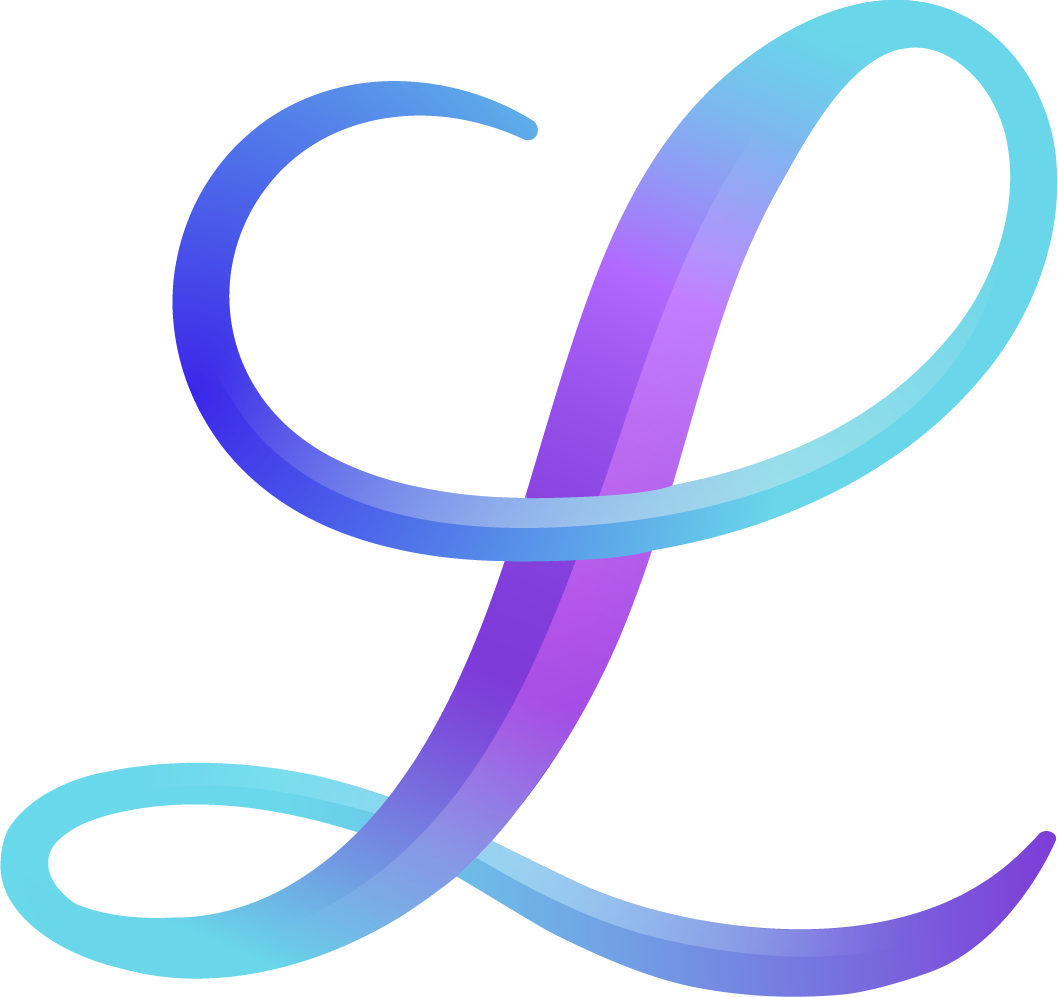Intro to iPad Lettering
Watch our most recent live iPad project workshop here! Follow along and create your first project with us. It’s free.
You’ve seen the beautiful posts on Instagram with digitally-created quotes and animations, often with a beautiful background. And you want to create something like that too. Let us introduce you to iPad lettering!
There are so many benefits of digital lettering, not the least of which being saving time and money on your craft. (I mean, do you know what you’re spending on paper and pens? We won’t tell if you won’t!)
Pin it for later! ↓
Getting started with digital lettering can be a bit intimidating, especially if you’re not a tech whiz. But don’t worry--you don’t have to be! Let us walk you some of the things to think about before getting started.
First, you need to decide what app you’re going to use. There’s no shortage of options, from apps that allow you to simply practice your calligraphy and hand lettering style to ones that allow you to create full projects that just jump off your device. And there are apps for both iOS and Android.
Table of Contents
Why Procreate is a Favorite for iPad Lettering
Our favorite, by far, is Procreate for the iPad. While there are Procreate alternatives, Procreate is absolutely worth the investment if you love lettering and want to grow your talent. Just a few of the reasons we love Procreate include:
You have access to ready-to-use and custom brushes
Because it’s one of the most popular, there’s loads of support--both within the app and in online communities
We’ve found it to be the most versatile, with customized settings and easy shortcuts
It’s easy to break some of the rules of lettering (after you learn them, of course)
Get the right iPad for Procreate
It seems like a no-brainer, but with so many different iPad models out there, it’s important to do the research and make sure you have the right one. Lucky for you, we’ve done the research for you!
Check out our post for the full run-down of which iPads work well for Procreate and what the benefits are of each.
You may also like: How To Make A GIF In Procreate
Examples of iPad lettering
Learn the ins and outs of Procreate
Once you’ve decided on your app of choice and you have the right iPad, you need to learn all the ins and outs of the tool. With Procreate, there are so many shortcuts and features you can use to make it easy and efficient.
We find that many people just jump right in, then become frustrated that they aren’t able to do what they want to do. They don’t pay attention to the updates to the app and don’t have the right accessories to use it correctly.
Learn more about Procreate and how its features work in our video below. It’s the first of a three-part series for Procreate beginners.
You may also like: How To Flourish In Procreate
Set up your Procreate preferences
As you get to know Procreate better, you’ll start to develop your own workflows for how you create projects. You can set up your own preferences so Procreate looks and feels the way you want it to. You can adjust preferences for things like:
A light or dark interface
A left-handed or right-handed interface
Pre-saved canvas sizes
Pencil and stylus behavior
QuickMenu
The more you learn about Procreate, the more comfortable you’ll be with it. And the more likely you’ll be able to continue your journey with iPad lettering.
Watch the iPad Lettering Workshop
In this workshop, we'll cover the basics and teach you how to make a lettering project. Hit play on the video below!
Tip: To get the lettering template shown in the video, sign up below the video and we'll email it to you.
Here's what we'll cover during the workshop:
How to use common Procreate App tools and settings
How to import photos
How to letter a quote using a digital brush
How to customize brushes
How to create a color palette
How to change the colors of your letters and background
How to edit and adjust your quote layout
How and why to use layers
How to export and share your work
We invite you to follow along with the workshop on your iPad, as we take you step-by-step through the process.